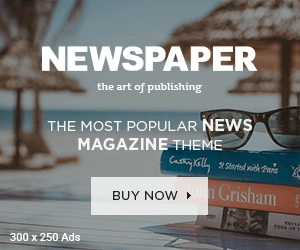A Beginner’s Guide: How to Use Flutter for Responsive Design
Creating applications that work seamlessly across many devices is paramount in an era where digital presence is crucial. This is where understanding how to use Flutter for responsive design becomes an invaluable skill. Flutter, a UI toolkit from Google, allows for the creation of natively compiled mobile, web, and desktop applications from a single codebase. This blog post aims to guide beginners through the nuances of leveraging Flutter to develop apps that look great on any screen size.
Understanding the Basics of Responsive Design in Flutter
Responsive design in Flutter centres around the concept that an application’s user interface should effortlessly adapt to different screen sizes, orientations, and resolutions. Flutter’s rich widgets and tools facilitate this adaptability, ensuring developers can craft applications that provide an optimal experience on any device. At its core, responsive design within Flutter is built on a foundation of flexible widgets, which automatically adjust their size and layout, and media queries, which provide precise information about the device’s current state.
To dive more deeply, responsive design principles guide the structuring of UI elements so they can scale, shift, and reorganize based on the available screen real estate. This adaptability is crucial for accommodating the vast array of device screens in today’s market, from small smartphones to large desktop monitors. Flutter’s framework supports this flexibility through its intrinsic design, offering inherently responsive widgets. Additionally, developers can leverage media queries to obtain specific metrics about the device, such as screen dimensions and orientation, enabling fine-tuned control over how an app presents on different devices.
The key to mastering responsive design in Flutter is understanding how to use these tools in concert effectively. Widgets like `Column`, `Row`, and `Container` can be combined with properties like `flex` and alignment options to create a UI that adjusts elegantly to its environment. Similarly, by incorporating media queries, developers can introduce conditional logic to their layouts, tailoring the user experience to suit each unique device context. This holistic approach ensures that Flutter applications maintain visual integrity and functional consistency across platforms and meet the high expectations of today’s tech-savvy users.
Leveraging MediaQuery for Screen Size Adaptation
MediaQuery in Flutter is a powerhouse for responsive design, giving developers a fine-tuned understanding of the device’s screen attributes. By incorporating MediaQuery into your Flutter applications, you initiate a responsive design approach that allows for dynamic layout adjustments based on current device specifics such as screen size, orientation, and even brightness levels. Imagine designing a user interface that morphs elegantly from a multi-column display on a spacious tablet screen to a compact, single-column layout on the phone – this is the kind of adaptive behaviour that MediaQuery facilitates.
Effectively utilizing MediaQuery starts with wrapping your widget tree within a MediaQuery call. This grants access to a wealth of device metrics right at your fingertips. For instance, determining the width of the device screen can dictate whether your app opts for a side-by-side view or stacks elements vertically. This decision-making process isn’t limited to layout configurations; it extends to functional adaptations, such as altering touch targets and navigation styles to suit the interaction patterns favoured on different devices.
Moreover, MediaQuery isn’t about just making layouts fit. It’s about enhancing user engagement by ensuring that content is visible and interactively accessible across the spectrum of device screens. By leveraging this widget, developers unlock the potential to craft Flutter apps that aren’t just responsive in form but also in function, reacting intuitively to the user’s environment and delivering a cohesive experience that aligns with the capabilities and constraints of their device.
Implementing Flexible Widgets for Fluid Layouts
“In creating responsive designs in Flutter, utilizing flexible widgets such as `Flexible`, `Expanded`, and `Wrap` plays a critical role. These widgets are the cornerstone of fluid layouts, enabling your user interface to gracefully adjust and resize according to the screen dimensions it occupies. For instance, the `Flexible` widget allocates unused space to its child widgets, allowing for a dynamic resizing that maintains the layout’s integrity across various device sizes. Similarly, the `Expanded` widget, a specific type of `Flexible` widget with a flex factor, stretches its child to fill the available space, making it ideal for achieving a balanced distribution of space among your UI elements.
On the other hand, the `Wrap` widget comes into play when the available horizontal or vertical space is insufficient for its children. Instead of forcing them to fit within the constraints and potentially overflowing, `Wrap` automatically moves to the following line or column, providing a seamless flow that’s particularly beneficial for maintaining a coherent layout on smaller screens. This adaptability is crucial for developers aiming to create interfaces that are visually appealing but also functional and user-friendly across a wide range of devices.
Integrating these flexible widgets into your Flutter app’s design empowers the application to respond more intelligently to its environment. This approach to responsive design ensures that whether your app is running on a compact smartphone or a large tablet, the layout remains aesthetically pleasing and practical, catering to the diverse needs of your user base without sacrificing the quality of interaction or visual presentation. Incorporating these principles is essential for any project, including those focused on outsourcing Flutter development, ensuring that the resulting application meets the highest standards of responsiveness and user experience.”
The Role of LayoutBuilder in Responsive Design
The `LayoutBuilder` widget is a dynamic tool in Flutter that allows developers to make runtime decisions regarding the layout of an application based on the constraints provided by the parent widget. Unlike static design decisions that rely solely on MediaQuery to adapt to various screen sizes, `LayoutBuilder` offers a more granular level of control. This widget evaluates the space available to a specific widget, enabling developers to apply conditional logic for layout customization. For instance, if a widget needs to change its orientation from horizontal to vertical when the available width is below a certain threshold, `LayoutBuilder` can dynamically adjust this based on the parent widget’s dimensions without directly referencing the device’s screen size.
This capability is invaluable when creating custom widgets that must behave differently under various spatial conditions or when MediaQuery data is not detailed enough for the specific design requirements. By using `LayoutBuilder`, developers can write more adaptable and flexible code that responds to the immediate layout environment of the widget, ensuring that the app remains responsive and user-friendly regardless of the device. It empowers Flutter developers to craft interfaces that are responsive by design and finely tuned to optimize the user experience in real time based on the precise dimensions and layout constraints they are operating within. This approach significantly enhances the app’s ability to present content most effectively and engagingly possible, tailored to the unique characteristics of the user’s device.
Utilizing AspectRatio for Consistent Aspect Ratios
In the pursuit of creating visually coherent Flutter applications across diverse device landscapes, the `AspectRatio` widget emerges as a pivotal tool. This widget safeguards your UI elements’ proportional dimensions, allowing them to adapt gracefully to varying screen sizes without distorting their original design. A common challenge in responsive design involves ensuring that visual elements, particularly images and videos, retain their aspect ratios irrespective of the device used to view them. `AspectRatio` tackles this challenge head-on by locking the size ratio of these elements, thus preserving their aesthetic integrity.
By defining an aspect ratio (width-to-height ratio), developers can ensure that an element scales appropriately, maintaining its intended appearance across devices. This is especially beneficial for applications rich in media content, where the consistency of visual presentation is paramount. For example, an app that showcases artwork would benefit immensely from employing `AspectRatio` to keep the pieces looking as intended, regardless of whether they’re viewed on a compact mobile screen or a large desktop monitor.
Implementing `AspectRatio` is straightforward yet impactful. Within your Flutter application, wrapping a widget with `AspectRatio` and specifying a desired ratio ensures that the widget’s dimensions scale harmoniously, fostering a consistent and professional look. This enhances the visual appeal of your app and contributes to a seamless user experience as users transition across devices with different screen sizes. Incorporating `AspectRatio` into your responsive design strategy is a testament to your commitment to quality and attention to detail, ensuring your Flutter app excels in functionality and aesthetics.
Responsive Typography with Dynamic Font Sizing
Typography plays a pivotal role in ensuring that an application’s textual content is accessible and visually engaging across various devices. Flutter’s versatile `Text` widget, combined with MediaQuery, empowers developers to implement dynamic font sizing. This approach facilitates the automatic adjustment of text size relative to the screen’s dimensions, ensuring that the text remains legible and aesthetically pleasing, irrespective of the device it’s viewed on.
The integration of dynamic font sizing within Flutter applications begins with the strategic use of MediaQuery to ascertain the dimensions of the device screen. With this information, developers can establish a baseline font size and subsequently adjust this size in proportion to the screen’s dimensions. This methodology enhances readability on smaller screens and prevents text from appearing overwhelmingly large on more giant screens.
In addition to employing MediaQuery for dynamic font sizing, Flutter also supports using scalable units for font sizes, such as the use of `em` or percentage-based sizing. This further streamlines, ensuring that typography scales harmoniously across different screen sizes. For a more nuanced control over typography, developers can leverage the `Theme` widget to define font size rules that adapt based on the device’s characteristics.
Implementing responsive typography is not merely about adjusting size; it’s also crucial to consider the weight and spacing of fonts, as these elements significantly influence readability. Proper utilization of these typography features in Flutter enables developers to create text that is not only size-responsive but also maintains optimal readability and visual harmony, contributing to a superior user experience on any device.
Handling User Input and Interactions Responsively
In crafting a responsive Flutter application, it’s critical to prioritize how users interact with your app across various device sizes. This is because the mode and ease of interaction can vastly differ from a compact smartphone to a sprawling tablet screen. Key to this endeavour is the thoughtful design of user interface elements to ensure they remain accessible and intuitive, no matter the device.
Firstly, the sizing and placement of interactive elements such as buttons, sliders, and form fields demand careful consideration. These elements must be easily tappable on smaller screens without causing mis-clicks, necessitating ample spacing and adequately sized touch targets. Conversely, the layout should exploit the additional space on larger screens to enhance the user experience by introducing more interactive features or spreading elements for a cleaner design.
Furthermore, the responsiveness of your app extends to adapting the gesture language for different devices. For instance, swipes and multi-touch gestures may be more common on tablets, where users are likely to use the app with both hands, whereas single-handed use on smartphones might favour taps and long presses. Recognizing and incorporating these differences into your app’s design ensures a smoother, more natural interaction experience for the user.
Incorporating MediaQuery alongside Flutter’s GestureDetector widget allows for dynamic adjustment of interactive elements based on the device’s screen size and the user’s input method. This combination enables the creation of a UI that scales effectively and intelligently adjusts to the nuances of user interaction across diverse devices, enhancing the overall accessibility and usability of your Flutter app.
Testing and Debugging Your Responsive Flutter App
Ensuring your Flutter application’s responsiveness performs flawlessly across many devices is essential in the development process. Flutter’s comprehensive suite of tools aids developers in simulating a wide array of screen sizes and configurations, enabling early detection of layout or usability issues. The Widget Inspector, for instance, is a powerful tool within Flutter’s DevTools that allows for an in-depth examination of the widget tree. This can help identify widgets that may not respond as expected to different screen sizes.
Furthermore, the Hot Reload feature in Flutter significantly streamlines the testing and debugging phase. With Hot Reload, developers can make changes to the code and see the results almost instantly without needing to restart the app. This is particularly useful when adjusting layouts or testing responsive designs, as it speeds up the iterative process of fine-tuning UI elements for various screen sizes.
Automated testing is another critical component of ensuring your app’s responsive design integrity. Flutter provides a framework for writing and running tests on different aspects of your app, including unit tests, widget tests, and integration tests. Employing these tests helps validate that your app behaves as intended on any device, catching potential issues before they affect the end-user experience.
In cases where specific challenges arise, don’t hesitate to engage with the Flutter community. Forums, GitHub issues, and social media groups are excellent resources where developers share solutions and workarounds for common (and uncommon) responsive design hurdles. Leveraging these resources can provide insights and potentially save hours of troubleshooting.
By embracing these practices and tools, developers can ensure that their Flutter apps are visually appealing, robust and reliable across all devices, offering a seamless user experience that stands the test of various user environments.